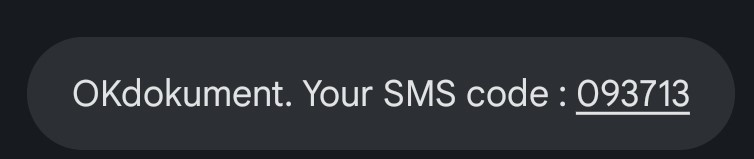Email and SMS are used in several scenarios in OKdokument API:
- Email: Send signature Request
- Email: Send signed document
- Email: Send reminder
- Email/SMS: Send OTP for document opening
- Email/SMS: Send OTP for document signing
More details how to use email and SMS can be found in 2.2 Create signature Request.
Assumption: to use SMS OTP, you must buy signature Request package with SMS.
Email: Send signature Request
Email template is used for sharing signature Request URL. Dynamic values that are used in Send signature Request email:
- Signers email
- Senders email
- Senders name
- Document name
- signature Request url
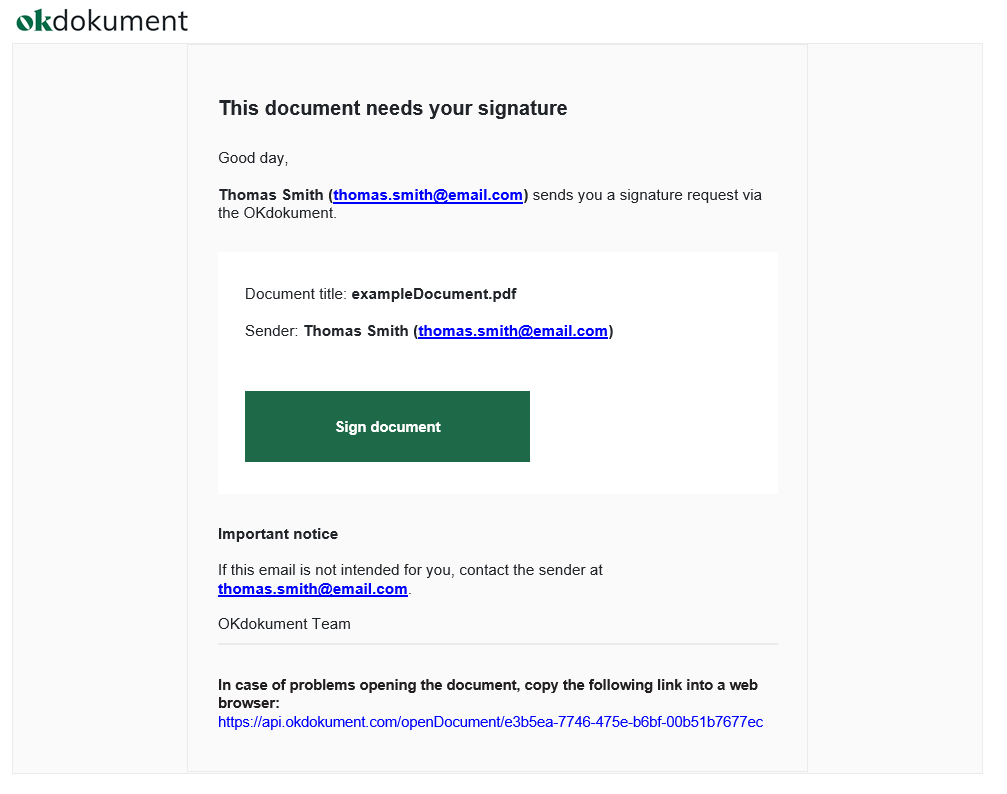
Email: Send signed document
Email template is used for sharing the signed document with signer. Dynamic values that are used in Send signed document email:
- Signers email
- Senders email
- Senders name
- Document name
- Attached signed document
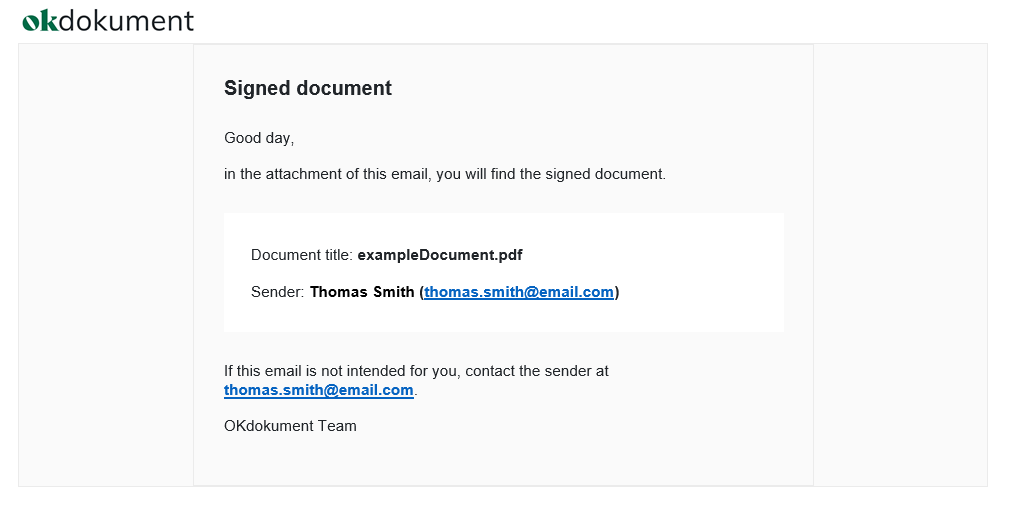
Email: Send reminder for the sender
Email template is used to remind the sender, that the document wasn’t signed yet. Dynamic values that are used in Send reminder email:
- Signers email
- Senders email
- Senders name
- Document name
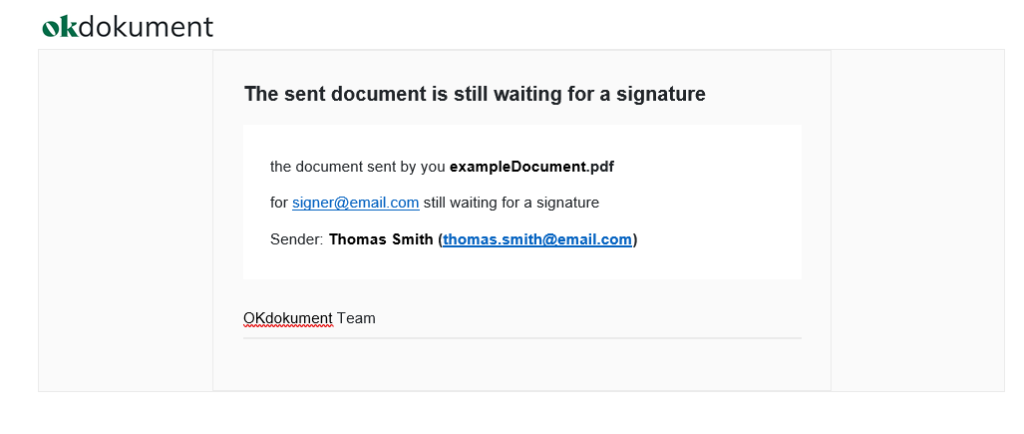
Email: Send reminder for the signer
Email template is used to remind the signer, that the document awaits their signature. Dynamic values that are used in Send remind email:
- Signers email
- Senders email
- Senders name
- Document name
- signature Request url
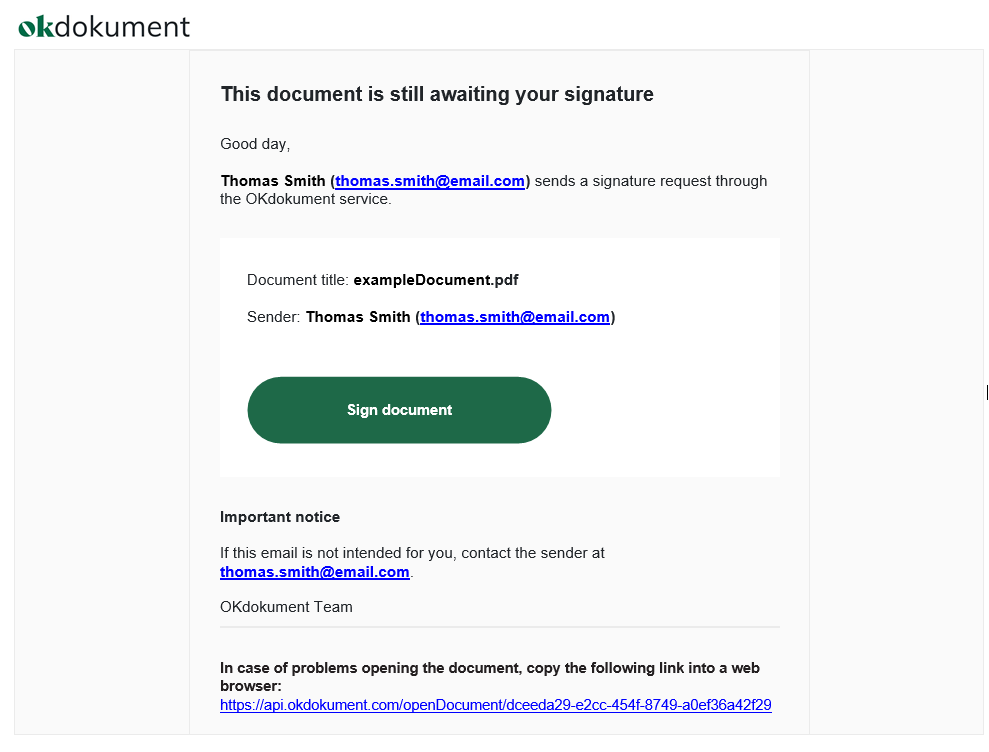
Email: Send OTP for document opening
Email template with OTP code for accessing the document.
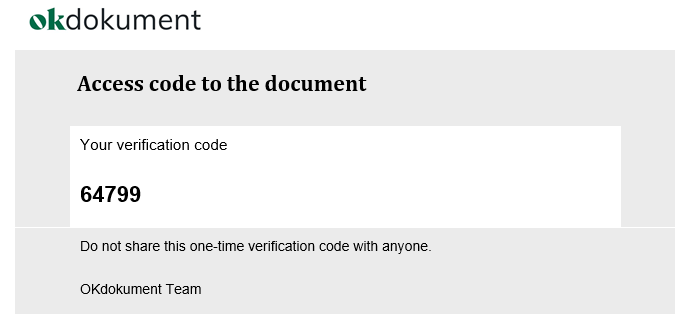
Email: Send OTP for document signing
Email template with OTP code for signing the document.
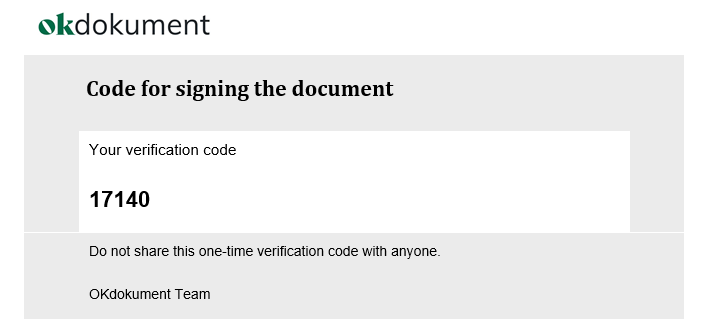
SMS: Send OTP for document opening
SMS template with OTP code for accessing the document.
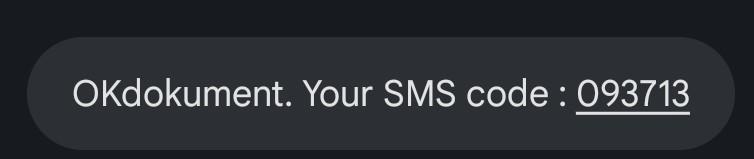
SMS: Send OTP for document signing
SMS template with OTP code for signing the document.